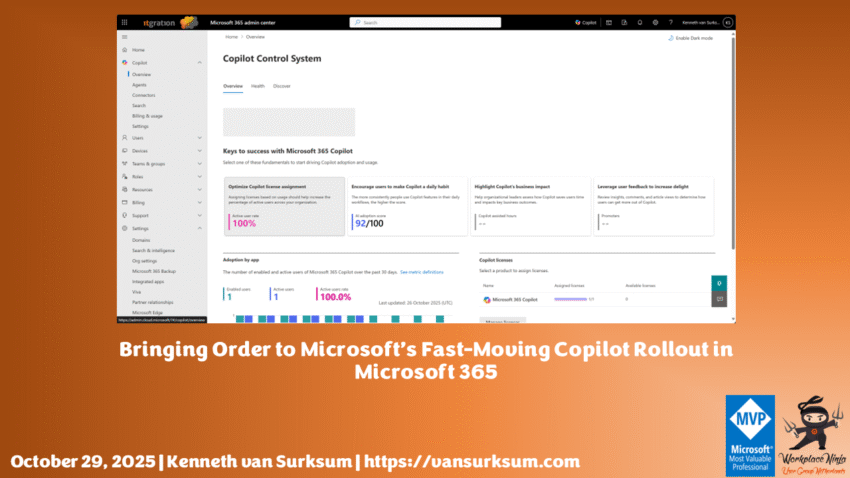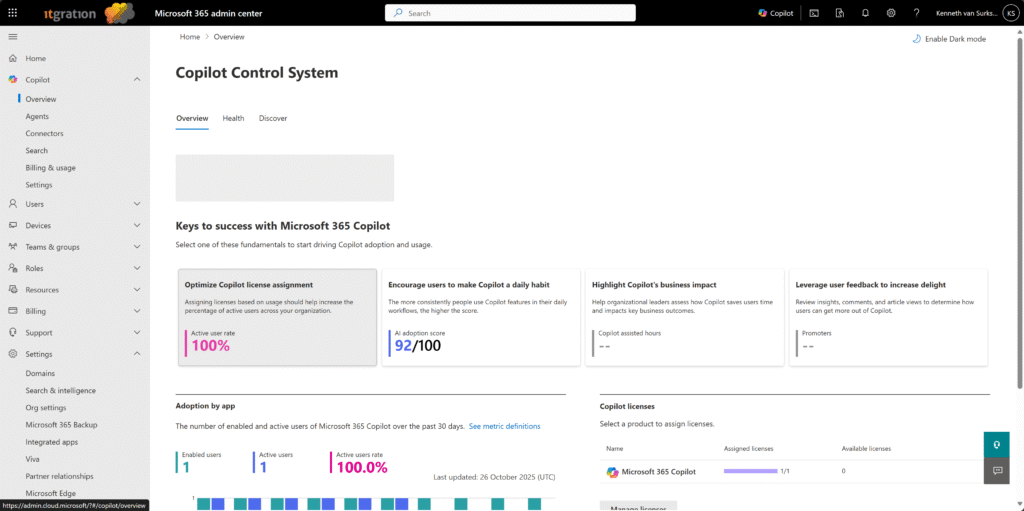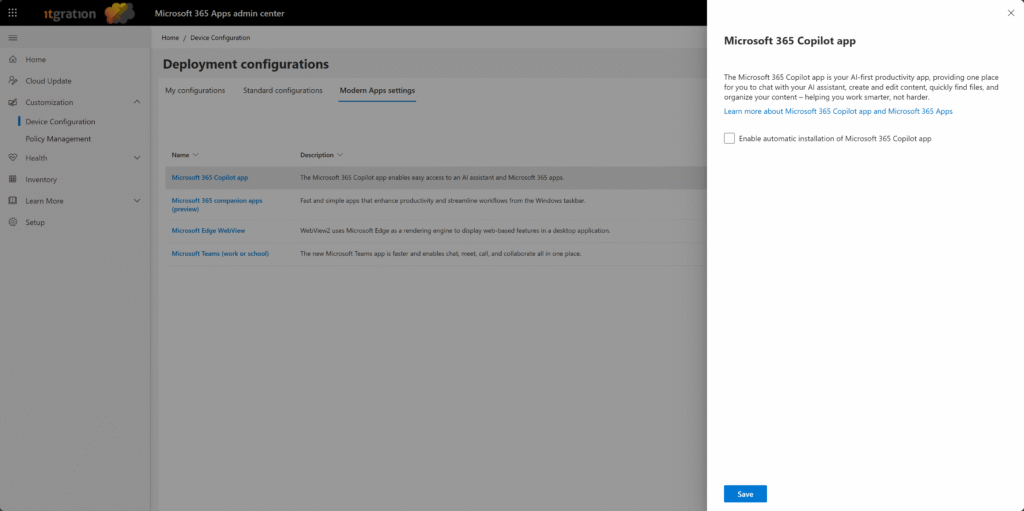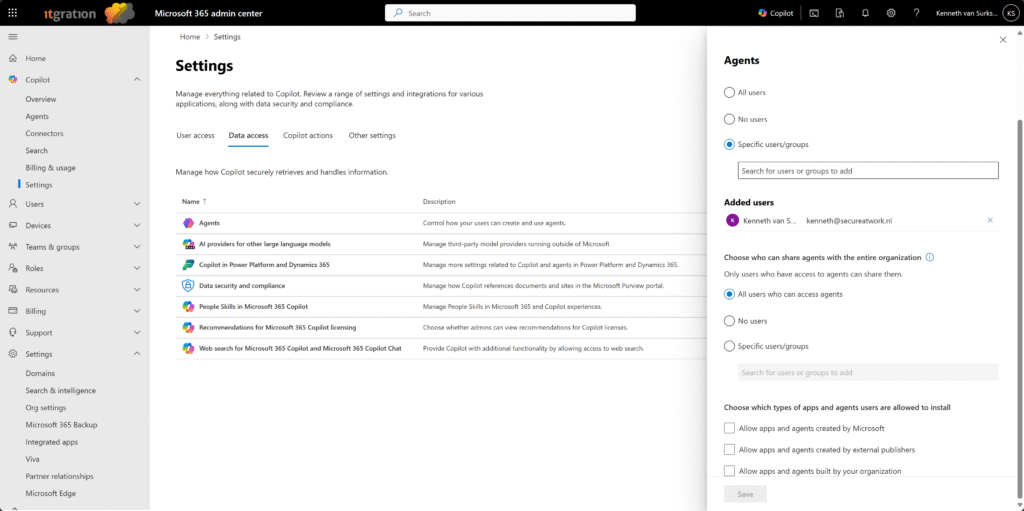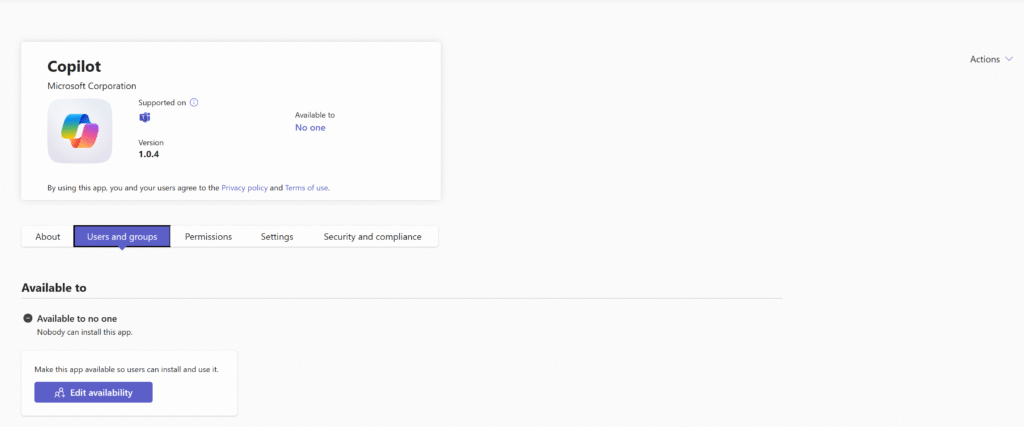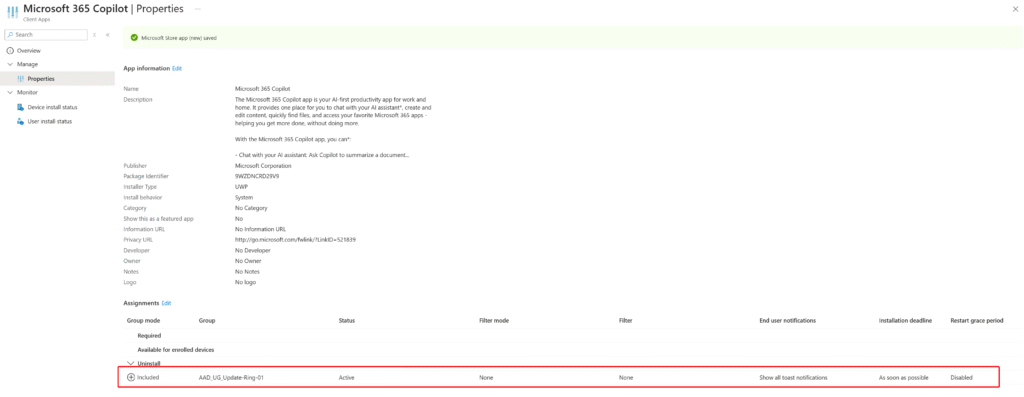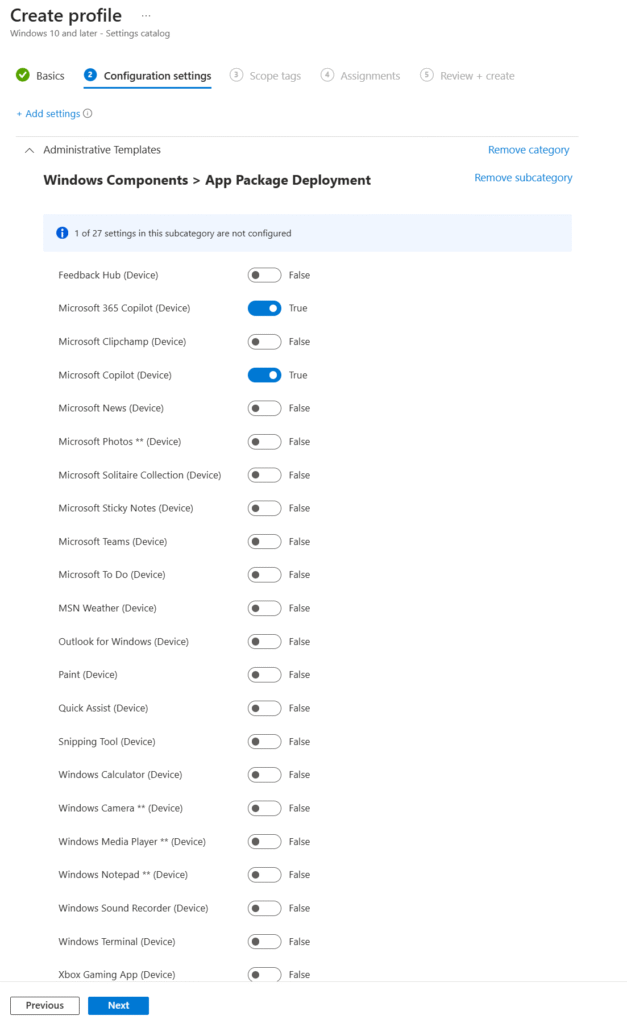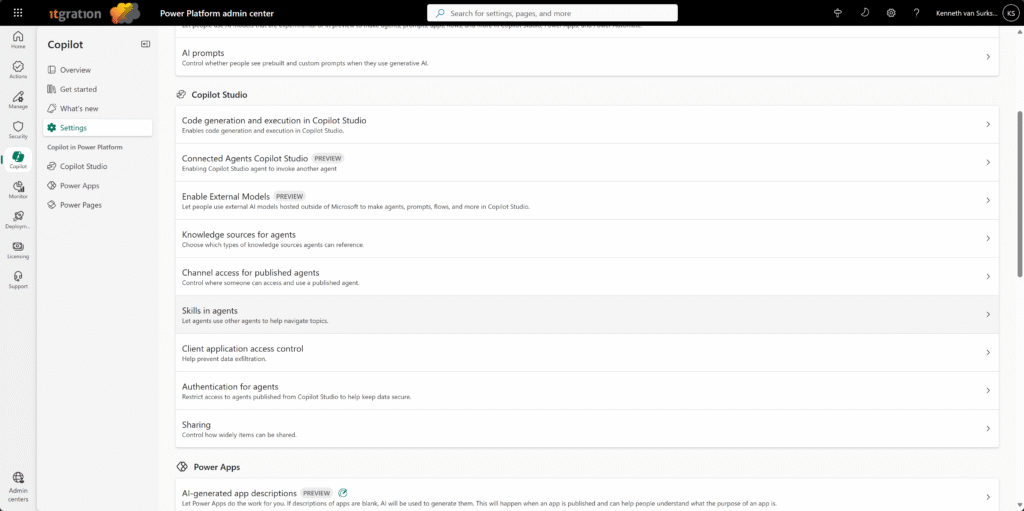The rapid and widespread rollout of Microsoft 365 Copilot has created a governance challenge for organizations. Features are often enabled before corresponding controls are available, leaving administrators struggling to manage where and how Copilot appears. This article addresses that gap, the lack of centralized governance by outlining how to regain control, standardize deployment, and prevent unintentional exposure of Copilot across Microsoft 365, Intune, and the Power Platform.
Introduction
Microsoft 365 Copilot introduces powerful AI-driven productivity enhancements across Teams, Outlook, Word, Excel, PowerPoint, and more. However, its rollout has been unusually fast, often preceding the availability of enterprise-grade governance controls. Some organizations observed Copilot entry points appearing despite restrictive app policies. Secure, compliant adoption requires governance across Microsoft 365, Intune, and the Power Platform.
This article explains how to govern Copilot rollout, clarifies licensing differences, identifies relevant control surfaces, and aligns management with the Copilot Control System.
Table of contents
1. Copilot Control System – the central management layer
To address the fragmented nature of Copilot governance across Microsoft 365, Microsoft introduced the Copilot Control System (CCS). This system exists because Copilot settings were previously scattered across several admin centers, making it difficult for administrators to manage user access, data sharing, and feature visibility in one place.
The Copilot Control System (CCS), available via the Adoption Hub, centralizes key Copilot controls:
- Manage which users and apps have access to Copilot.
- Configure default pinning and app visibility.
- Control introduction of new Copilot experiences (Word, Excel, Teams, etc.).
- Review usage analytics and adoption metrics.
Each Microsoft 365 product integrates Copilot components differently, so some settings remain in other admin centers (Integrated Apps, Teams, Intune, Power Platform). CCS is the best starting point for centralized visibility and governance.
2. Licensing overview
Understanding licensing helps align expectations and access controls:
Copilot Chat (work/education) – Available to work/school accounts for web‑grounded chat and limited in‑app assistance without tenant‑wide data grounding.
Microsoft 365 Copilot (licensed add‑on) – Grounds Copilot in organizational data across Microsoft 365 (Teams, Outlook, Word, Excel, PowerPoint, OneNote).
Pay‑as‑you‑go – Usage‑based access for pilots and staged deployments.
How Copilot Chat works with/without a license
Microsoft 365 Copilot overview
3. Preventing vs. removing Copilot availability
Many administrators find themselves reacting to Copilot’s appearance in their tenants before the appropriate governance controls are fully available. This section clearly separates prevention and remediation, reflecting that reality and helping to define the problem scope.
- Preventing availability – Block/limit access up front: scope Integrated Apps to pilot groups, restrict in Teams with permission/setup policies, and manage device behavior in the Apps Admin Center.
- Removing availability – If Copilot already appears, use Intune Uninstall (and, for Windows 11 25H2 Enterprise, App Package Deployment setting in the Settings Catalog) for post‑deployment cleanup.
Applying both proactive and reactive measures ensures control over when and how Copilot becomes accessible.
4. Governance surfaces and control points
Copilot governance spans multiple portals. Configure the following to ensure only intended users receive Copilot functionality.
4.1 Microsoft 365 Apps Admin Center (Modern Apps Settings)
Path: Microsoft 365 Apps Admin Center → Customization → Device Configuration → Modern Apps Settings
Control device-level behavior for Office apps and Copilot integration:
- Disable/enable the Microsoft 365 Copilot app for managed installations.
- Control companion experiences such as the People App, File Search App and Calendar App.
Learn more – Microsoft 365 Apps Admin Center
4.2 Microsoft 365 Admin Center
Integrated Apps is often the first place where administrators discover that Copilot has appeared unexpectedly, making it a key starting point for understanding and addressing Copilot availability across the organization. (Integrated Apps)
Path: Settings → Integrated Apps → Available apps
What’s interesting here, is that even though you modified the Integrated Apps settings, for some reason the Copilot app is by default set to be available for the whole organization. This is the consequence of the announcement made by Microsoft to make basic Copilot functionality available to anyone with a Microsoft 365 license, see: Copilot Chat comes to the Microsoft 365 apps | Microsoft Community Hub
You can modify and therefore control availability of Copilot Chat apps in Apps like Word, Excel, Powerpoint etc by modifying the App properties which provides the following options:
- No users – Disable tenant-wide access.
- Specific users/groups – Limit access to pilot/licensed groups.
- All users – Enable globally (not recommended for early adoption). / enabled by default
Some tenants observed the Copilot app available to all users despite restrictive defaults. Correct this by explicitly assigning your Copilot pilot group under Allow the following users access to Copilot agents, ensuring only that group can use/install integrated Copilot apps.
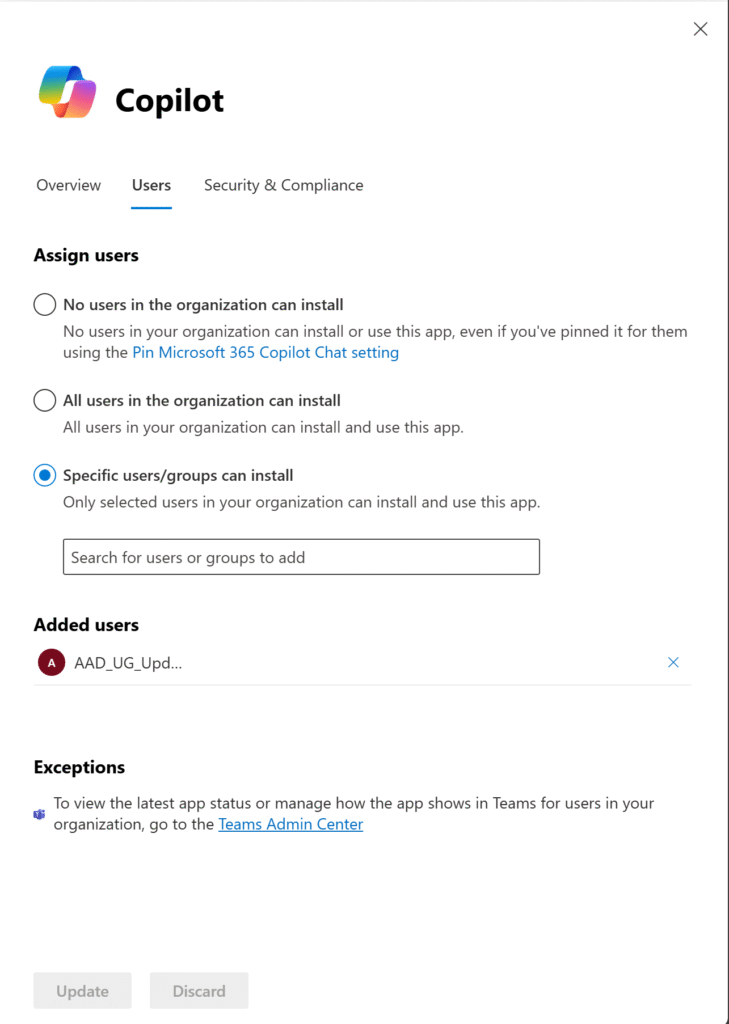
Learn more – Manage integrated apps
4.2.1 Copilot Agents
Path: Copilot -> Settings -> Data access -> Agents
In the Copilot Control System, you can control who can create and use agents. You can configure the following options:
- Choose who can access agents
- Choose which types of apps and agents users are allowed to install
- Allow apps and agents created by Microsoft
- Allow apps and agents created by external publishers
- Allow apps and agents built by your organization
If you choose to allow access to agents here, another important configuration task awaits — aligning settings in the Power Platform Admin Center. This portal includes many options that govern how agents are built and how data can be shared both inside and outside the organization. Together, these configurations ensure consistent control between Copilot agent access and broader Power Platform governance.
Manage Copilot agents and integrated apps
4.3 Teams Admin Center (App permissions & setup)
Path: Teams admin center → Teams apps → Manage apps
If app installation was previously allowed and users installed Copilot before restrictions, the corrective measure is to block the app, which removes it organization‑wide. When you later want to re‑enable Copilot, first remove the block, then allow and scope it to specific users/groups via permission policies.
Learn more – Manage apps in Microsoft Teams
4.4 Intune (Uninstall Copilot post‑deployment)
If Microsoft 365 Copilot has already appeared on managed devices, you can use Intune to remove it post‑deployment by adding the app to Intune and assigning Uninstall:
Steps:
- Intune Admin Center → Apps → All apps → Add.
- Add Microsoft 365 Copilot (from Microsoft Store or import).
- Assign to target Entra group with Uninstall intent.
- Monitor status via Device install status.
For Windows 11 version 25H2+ (Enterprise only), you can alternatively use Settings Catalog → Windows Components → App Package Deployment to uninstall default packages via policy.
4.5 Power Platform Admin Center (Agents, Copilot hub & connectors)
While the Copilot Control System governs who can access or share them, the Power Platform governs how agents are built and operate.
The Power Platform hosts Copilot Studio (formerly Power Virtual Agents), the Copilot Hub, and custom connectors used by Copilot experiences. Settings are per environment (production, test, dev), so review each environment separately.
Paths: Power Platform Admin Center → Environments → Settings → Copilot / AI features / Copilot Hub / Data policies / Connectors / Agents
Administrators should:
- Review the Copilot section for Power Platform, Copilot Studio, Power Apps, Power Automate, Power Pages, and Dynamics 365 Sales options.
- Audit Agents and disable/restrict any not approved for production.
- Control who can access agents first (policy baseline), then govern how they’re built/used.
- Apply DLP policies to control data movement across connectors.
- Monitor usage via analytics to track where agents/connectors are created or invoked.
Learn more – Power Platform governance
Learn more – Copilot Hub in Power Platform Admin Center
5. Summary
For foundational controls that underpin Copilot governance, see: Governing access to app stores in Microsoft 365 apps.
Combine CCS, Integrated Apps, Teams policies, Intune device governance, and Power Platform controls to manage Copilot safely. CCS centralizes much of the experience, while remaining settings in other portals require periodic review.
6. References
- How Copilot Chat works with and without a Microsoft 365 Copilot license – Microsoft Support
- Microsoft 365 Copilot Overview – Microsoft Learn
- Introducing Copilot Control System – Microsoft Tech Community
- Copilot Chat comes to the Microsoft 365 Apps – Microsoft Tech Community
- Microsoft 365 Copilot Adoption Hub
- Copilot Control System – Microsoft Adoption Portal
- Manage Copilot in Microsoft 365
- Manage Copilot agents and integrated apps
- Manage apps in Microsoft Teams
- Power Platform admin documentation
- Copilot Hub in Power Platform Admin Center