Introduction
Configuring Conditional Access (CA) for guest users can be challenging when you want to strictly limit access to Office 365 and a few essential Microsoft services. Many Entra administrators have encountered scenarios where applying a “block all resources” policy breaks necessary functionality such as managing authentication methods, accepting invitations, or accessing user profile pages. This article explains how to properly configure such policies using the recently visible My Sign-ins app in Conditional Access, along with other required service exclusions.
Table of Contents
- Introduction
- Background: The “Block All” Conditional Access Approach
- Problem Scenario: Authentication Management Fails for Guest Users
- The New “My Sign-ins” App Availability
- Required Exclusions for Functionality
- Modifying Supporting Conditional Access Policies
- Summary
- References
Background: The “Block All” Conditional Access Approach
When configuring guest access, administrators often rely on a block all cloud resources Conditional Access policy. This approach ensures that guest users cannot access unintended applications or endpoints. However, such a configuration blocks not only user-facing apps but also essential background services and endpoints required for normal operation, including authentication management and sign-in pages.
Previous attempts to selectively allow access using attribute-based filtering in Conditional Access did not yield the expected outcome. While this method could successfully restrict guest users to Office 365 resources, it prevented them from changing authentication methods, for example when a user replaced their mobile device and needed to re-register MFA. The result was an error indicating that “no authentication methods were available.”
The New “My Sign-ins” App Availability
This situation changed when David Nündel highlighted that the My Sign-ins app (AppID: 19db86c3-b2b9-44cc-b339-36da233a3be2) has become selectable in Conditional Access. Microsoft updated its visibility metadata, allowing administrators to include or exclude it directly in CA configurations.
This update provides a long-awaited solution for environments that block all cloud apps but need to preserve user self-service functionality such as MFA management.
Required Exclusions for Functionality
Testing revealed that enabling My Sign-ins alone was not sufficient. Other Conditional Access policies, particularly those requiring MFA for guest access to all cloud apps, continued to block certain dependencies. Microsoft documentation confirms that when an “all cloud apps” policy is configured, exclusions extend beyond the directly selected apps, covering related services such as Graph API and Windows Azure Active Directory.
To maintain a functional self-service experience for guest users while upholding security boundaries, the following applications (including their AppIDs) should be excluded from the Block All Cloud Apps Conditional Access policy:
- Office 365 (
00000003-0000-0ff1-ce00-000000000000) - AADReporting (
1b912ec3-a9dd-4c4d-a53e-76aa7adb28d7) - Azure Credential Configuration (
ea890292-c8c8-4433-b5ea-b09d0668e1a6) - Microsoft App Access Panel (
0000000c-0000-0000-c000-000000000000) - Microsoft Approval Management (
65d91a3d-ab74-42e6-8a2f-0add61688c74) - Microsoft Invitation Acceptance Portal (
4660504c-45b3-4674-a709-71951a6b0763) - My Apps (
2793995e-0a7d-40d7-bd35-6968ba142197) - My Profile (
8c59ead7-d703-4a27-9e55-c96a0054c8d2) - My Sign-ins (
19db86c3-b2b9-44cc-b339-36da233a3be2) - Windows Azure Active Directory (
00000002-0000-0000-c000-000000000000)
If any of these apps are not visible in the CA picker, create their Service Principal manually using Microsoft Graph PowerShell:
New-MgServicePrincipal -BodyParameter @{ AppId = "<AppID>" }
The resulting Conditional Access policy should look similar to the displayed CA policy below:
Modifying Supporting Conditional Access Policies
In addition to the main block policy, the Require MFA for all cloud apps policy must be adjusted to ensure dependent services are accessible. A recent article by Tony Redmond (Office365ITPros, February 2024) explains that Microsoft Rights Management should be excluded to allow users to open protected documents under MFA enforcement.
It is also advisable to create a separate Conditional Access policy targeting Windows Azure Active Directory specifically to require MFA, aligning with Microsoft’s documented recommendations for maintaining secure access to Entra ID core services.
Summary
With the introduction of the My Sign-ins app as a selectable resource in Conditional Access, administrators can now achieve a configuration where guest users can:
- Access only Office 365 and other explicitly allowed resources.
- Manage and re-register authentication methods without helpdesk intervention.
- Remain protected under strict Conditional Access enforcement.
This configuration requires fine-tuning multiple Conditional Access policies to ensure essential dependencies are not unintentionally blocked.
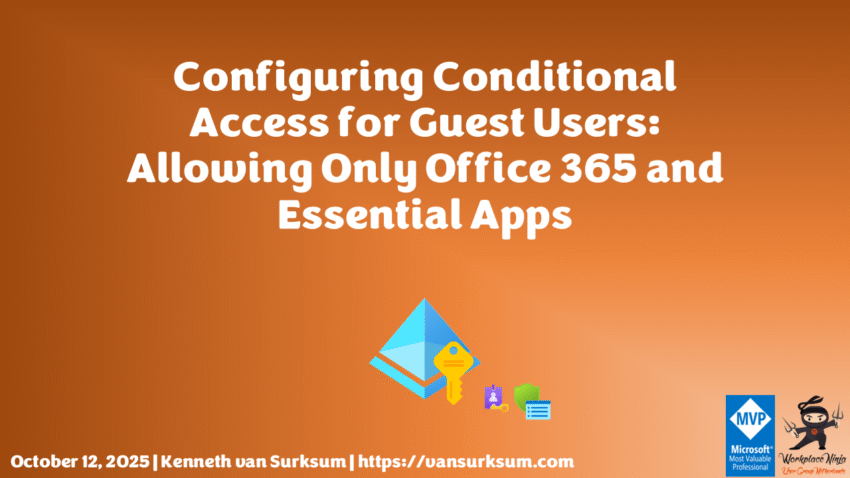
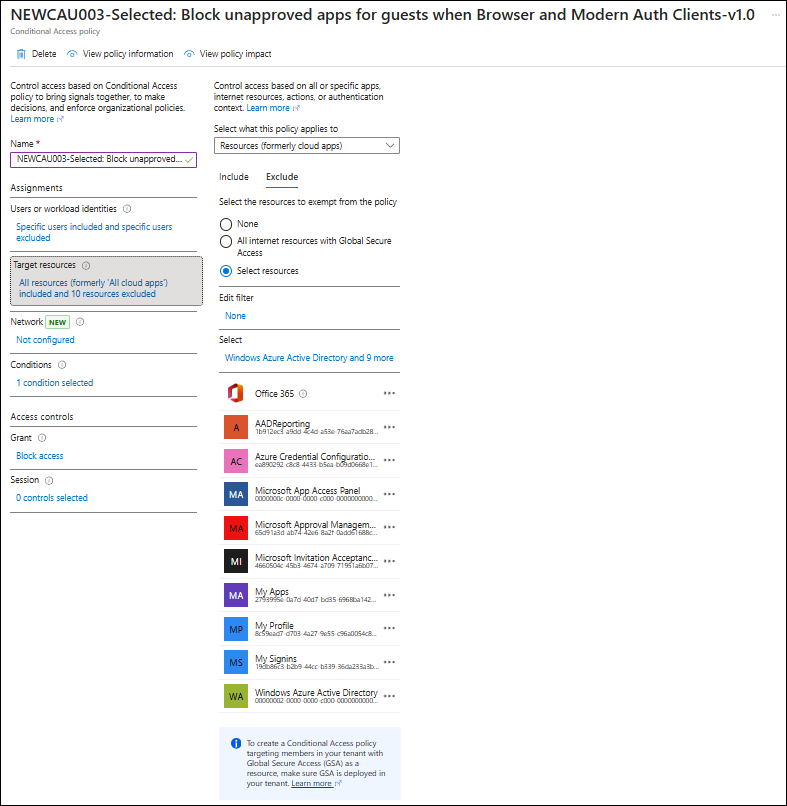
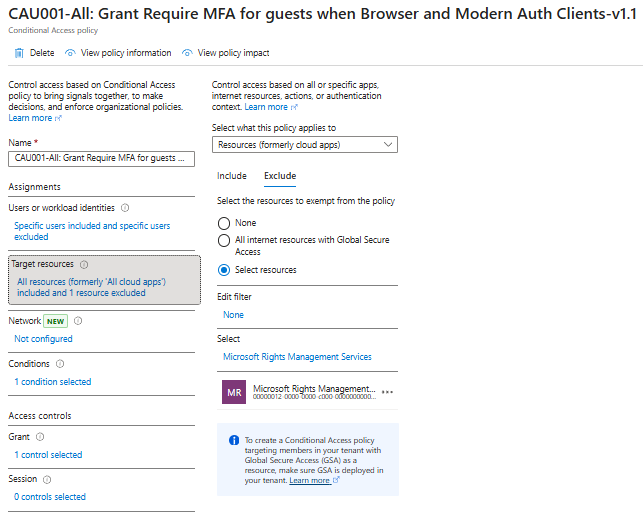
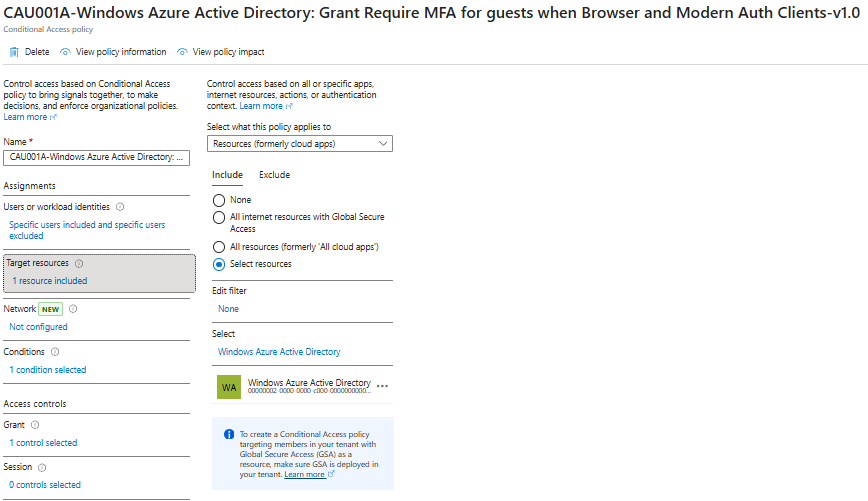
Doesn’t “Windows Azure Active Directory” exception create a bigger gap opening doors for some attacks?
It doesn’t look safe to exclude it.
Hi Vinc,
If you come from a situation where you allowed guests full access and only MFA, the Windows Azure Active Directory app was already open. Besides that I defined a add-on policy (per MS recommendation) which enforces MFA again on Windows Azure Active Directory: CAU001A-Windows Azure Active Directory: Grant Require MFA for guests when Browser and Modern Auth Clients-v1.0
So what Gap do you see? Maybe I missed something, would love to learn